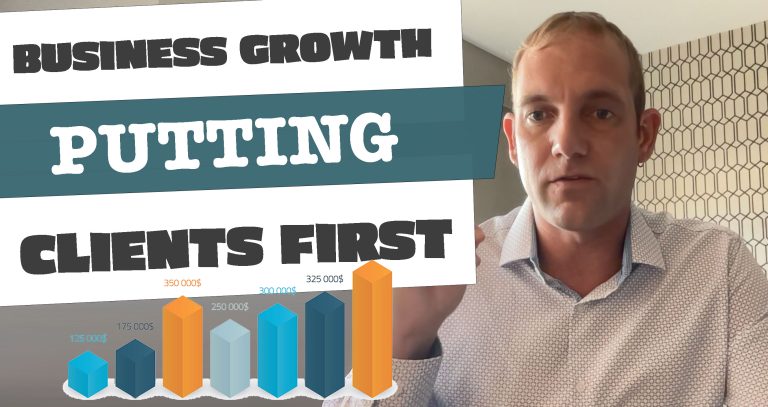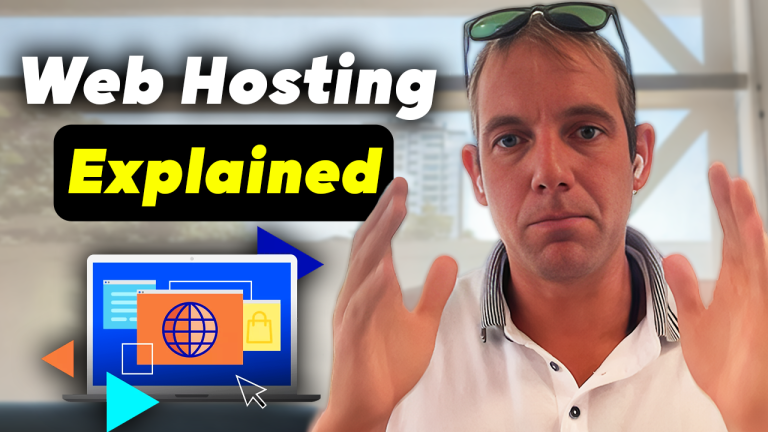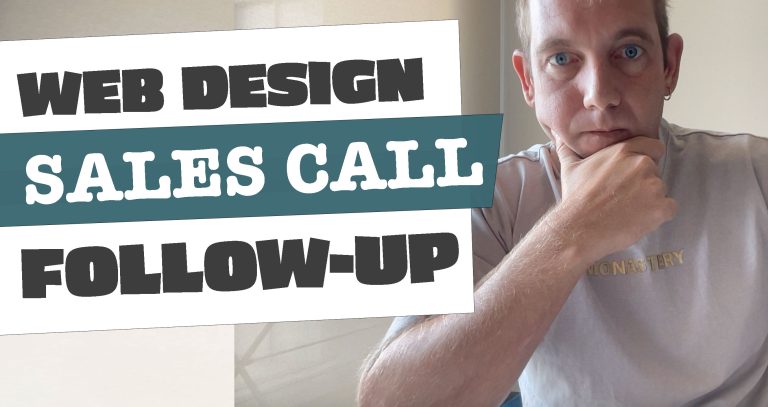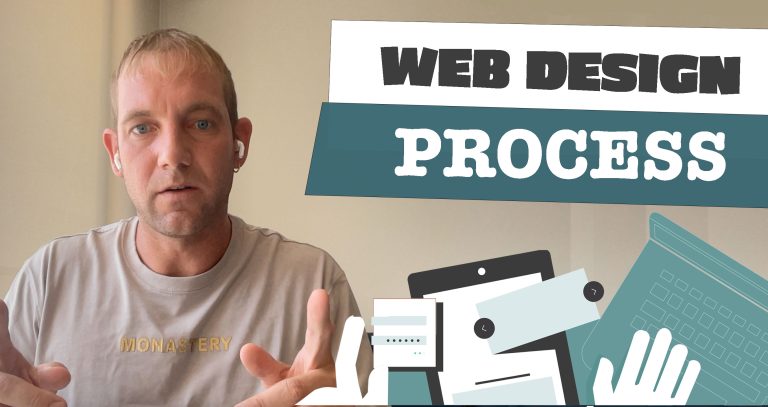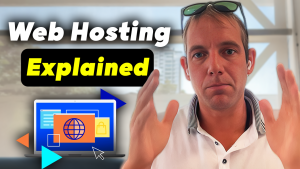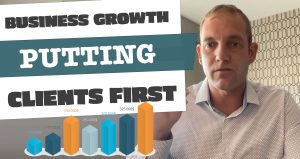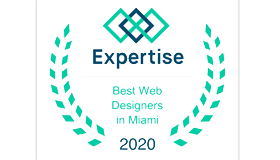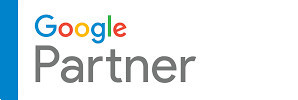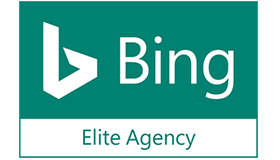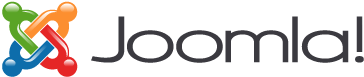We’ve all heard horror stories about what happens when cyber thieves are able to access our passwords and wreak havoc on our personal information and jeopardize financial security. However, precautions can be easily implemented to protect you from keystroke loggers and “phishing” scams. Here are some user-friendly tips to help prevent your passwords from falling into the wrong hands:
Instead of typing in your keyword into a text box, cut and paste it from a secure word document. In an effort to thwart keystroke loggers, add extra characters to the password and delete them after pasting.
Encrypt passwords in Word 2010 by opening the “file and click” icon. Chick on Info, Protect Document, Encrypt With Password. Type in the password, press “Enter” and confirm that it is correct. Press “Enter” again and utilize the “Restrict Editing” feature in the “Protect Document” to access the “Restrict Formatting and Editing” window.
For Word in 2011Macs, you need to open the doc and click “Word, Preferences, Security. Enter your password, using the “Password to Open” or choose “Password to Modify” option. Keep in mind that if you lose the password, you will not be able to open the document.
Windows prevents you from password-protecting a file or folder. This can be circumvented by opening a non-descript file name such as “laundry list.txt” or “misc.rtf”. Alter the text color to match the background color such as white, making the text completely visually unreadable. Type in your passwords, with extra characters to outsmart keystroke loggers using the white-on-white technique as described above. Another option is to scroll to the bottom of the document and enter the passwords at that location. It’s advised that you disable spellchecker so that the location of the passwords is not revealed by those squiggly lines that will appear under the hidden text.
These defensive techniques will frustrate the most ardent password thief and secure your passwords from scrutiny.